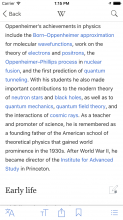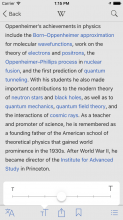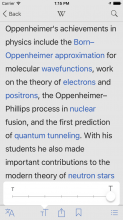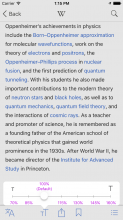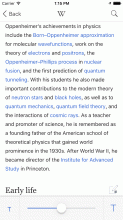Problem:
Users with vision impairment are unable to easily read articles in the Wikipedia iOS app, since they lack a method to increase the font-size of text from within the app.
User story
As a reader with some vision impairment, I want to be able to optimise the font-size of article text so I can more easily read this article and subsequent articles without having to leave the app or require constant use of zoom and scroll.
Community feedback
Ability to adjust text-size was one of the top 3 missing features users requested (via OTRS feedback) since 5.0 release.
Acceptance criteria:
- Text resize button should be placed to be easily accessible from the article pages
- Font-size selected is maintained across text in all subsequent articles (regardless of whether I navigate to another article or go back to the feed and select another article)
- Text resize button is easily distinguishable from the language selection icon
- Clearly indicate min. and max. thresholds for text size
Other considerations
- Review existing examples of this feature in iOS applications (e.g., iBooks, Kindle, Safari Reader, Pocket, The Guardian) when determining apt iconography (most apps utilise ‘Aa’), placement and behaviour
- Design takes into consideration further reading preferences that can be potentially be accessed from the same button, notably:
- Changing the background and text colour to ‘night’ mode
- Adjusting brightness directly from app (rather than needing to access settings)
- Leading (line-height)
- Changing article font (either toggling between sans-serif and serif font, or allowing choice between a selection of fonts)
Mocks
0. Addition of icon on toolbar
| with TT icon (preferred) |
v1. Popover
| popover triggered | max. text size |
Mock showing discrete values: