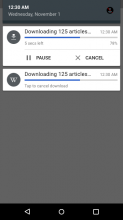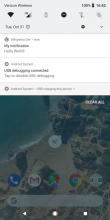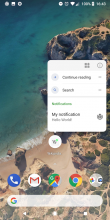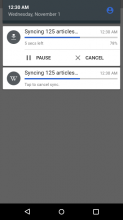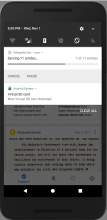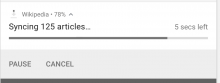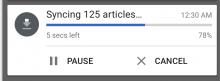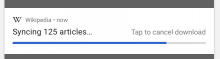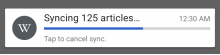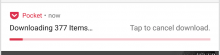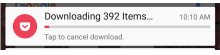User story
As a user wishing to conserve data, when syncing reading lists I want to be able to stop downloading articles to my device so that I can just keep the reading lists record without wasting data usage.
Current behavior
When a user syncs their reading lists to their device, the articles are all default automatically being saved for offline.
Proposed solution
Show the progress of saving articles offline as a Notification in the system status bar, and allow the user an explict action to "Cancel" saving articles offline. If the Cancel action is pressed, any remaining pages that haven't yet been saved shall be marked as online-only.
Example downloading articles offline notification:
Ideally we can show the top-most notification with actions to pause or cancel, else the second notification with just a progress and "tap to cancel" action.
Scenario A. First time a user initializes sync on a new device
When a user logs on to a new device or a second device for the first time, it is likely that there is a large number of articles being queued for download.
Scenario B. Day-to-day syncing behavior
Each time a user logs into the app, if they have added an article to the reading list from web or another device, it will also show a notification as the sync occurs.
QA Steps
A. Environment setup steps
- Login and try to make at least two reading lists. In each reading list please contains at least 10 articles, be sure to add a large article (e.g. United State)
- Exit the app, and on your Android system, go to Settings -> Apps-> select Wikipedia (the version you are currently testing) -> Clear Data
- Relaunch the app, and then you can see the notification bar with downloading processes.
B. Another device setup steps
- Login with the same account that you have used on A.
- Make sure to complete all the syncing process
Scenario - 1 - Pause & Resume
- Follow by the A-3. and stay on the Feed page, and try to click on Pause and then Resume. When articles have been downloaded, go to My Reading List to see the articles' status.
Scenario - 2 - Pause & Resume II
- Follow by the A-3. and stay on the Feed page, and try to click on Pause.
- When it's pausing, go to My Reading List to see the articles' status. In the meantime, click on the Resume to check whether the syncing process can work correctly.
Scenario - 3 - Pause & Resume III
- Follow by the A-3. and stay on the Feed page, and try to click on Pause.
- When it's pausing, scroll down the Feed page and add an feature article to a exist reading list.
- After adding an article, click on the Resume to check whether the syncing process can work correctly.
Scenario - 4 - Cancel
- Follow by the A-3. and stay on the Feed page, and try to click on Cancel.
- When the notification bar has been dismissed, go to the My Reading List to see the articles` status. The status of the remaining articles should be in online (the download icon with grey circle)
- Try to click on the article which has not been downloaded to see whether the article can be downloaded correctly
Scenario - 5 - Syncing to another device when open the app
- Follow by the A-3. and stay on the Feed page.
- (Different devices) Follow by the B-2. and try to add 2 ~ 3 articles to the exist reading list.
- Back to use the 1. device, try to navigate to either an article or go to the My Reading List to see whether the notification is displayed correctly