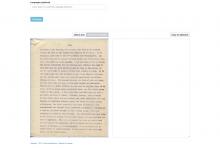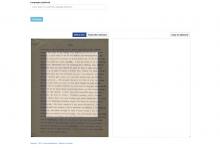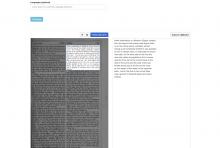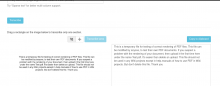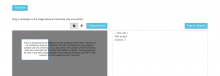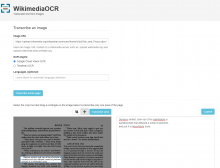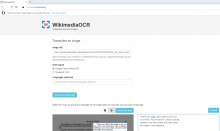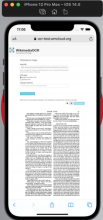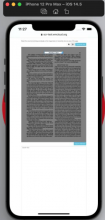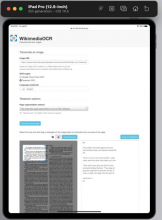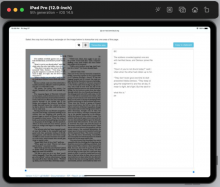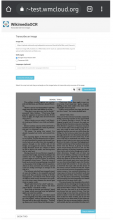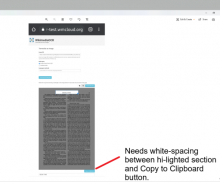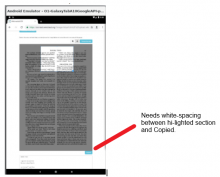The advanced options form has a visual annoyance when you zoom the image, as you cannot then click and drag to move around the image (the cropper will move instead).
The proposed solution is to add a ButtonSelectWidget, above the image, to toggle the cropper between 'move' and 'crop' modes (see docs). Additionally, a new ButtonWidget next to it should be added to update the transcription when you change the selection, without having to scroll up and hit "transcribe" again. This means that the existing transcribe button should not apply the crop, but rather OCR the whole image.
The move modes are:
- 'crop': create a new crop box (default, and this must be the initial mode because otherwise it's not possible to start cropping)
- 'move': move the canvas
- 'none': do nothing
It is currently possible to switch between them by double-clicking on the crop box, but this is hard to discover so we should remove it.