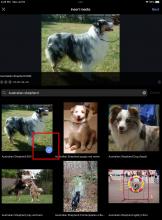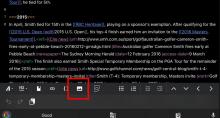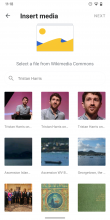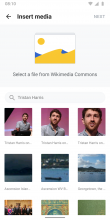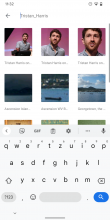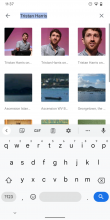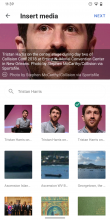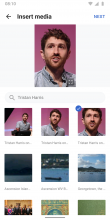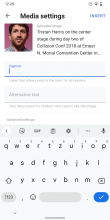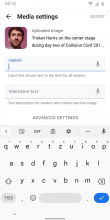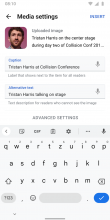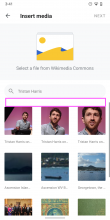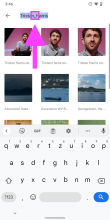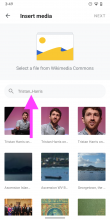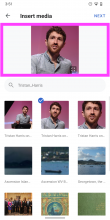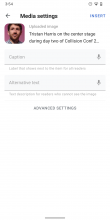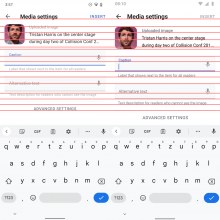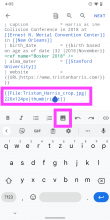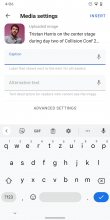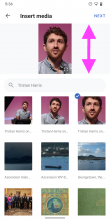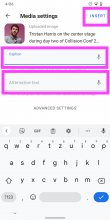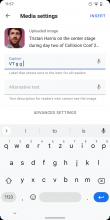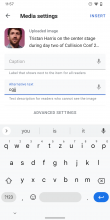Background
During the Android offsite 2022, we conducted usability testing and discovered how challenging it is for people to add images in articles using the Android app. Functionality for adding images into articles could exist based on our APIs, and we have a frame of reference from the iOS app.
Must haves
- Image icon in editor toolbar using material design to let users now they can add an image into the article section selected in wikitext
- Pull up interface that enables users to search commons to add an image
- An option for a caption and alternative text
- Advanced settings for image size, type, position and wrapping
- Preview of inserted image before publish
User Stories
As an editor on Wikipedia Android app, I want to easily add images into articles from Wikipedia commons and preview the addition, so that I can improve the quality of edits, without using wikitext or opening Commons in a separate app or web browser.
Design Guidance
Please ensure there is parity with the iOS app:
Test Instructions
- Check feature in RTL and LTR languages going all the way through to publishing
- Compare feature to iOS and Web functionality to share if gaps are present
APK: https://github.com/wikimedia/apps-android-wikipedia/pull/3490/checks