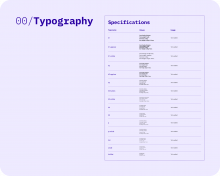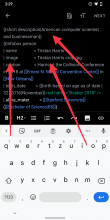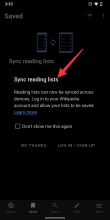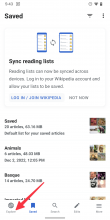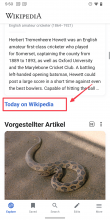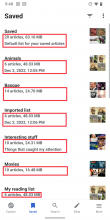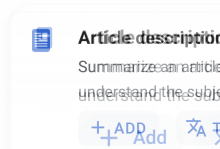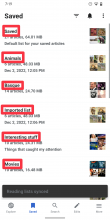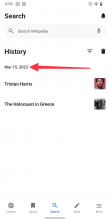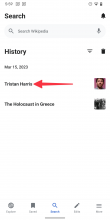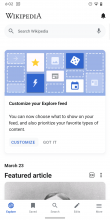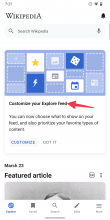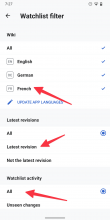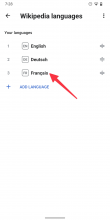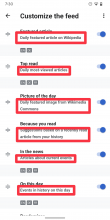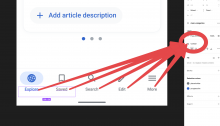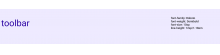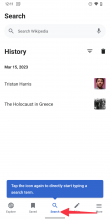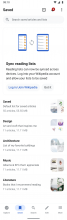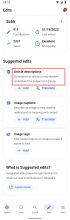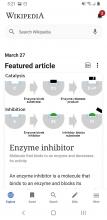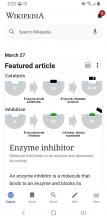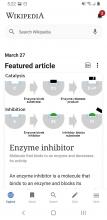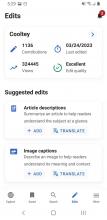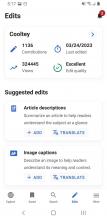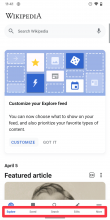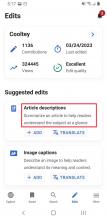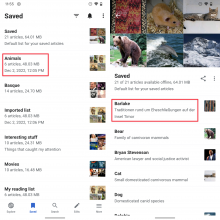Background
- Currently, the Wikipedia Android app has inconsistencies in its typography, such as varying font sizes, line heights, and font styles. These inconsistencies can affect the reading experience and make it harder for users to navigate the app efficiently.
- To improve the user experience, we must ensure consistent typography across the Wikipedia Android app. This effort would involve establishing typography guidelines that specify font sizes, line heights, and font styles for various app components.
Goals
- More efficient design/development handoff: no more back and forth about details like font family/size, line height, etc.
- More consistency/better UX due to the reduced number of type styles in the app
- Use lineHeight definitions for text views instead of lineSpacingExtra and/or lineSpacingMultiplier
- Unify type styles: All definitions and names listed are going to be used for updating components
What has changed?
- Updated type names
- Updated type definitions
- No more usage of android:textAllCaps
- No more usage of android:letterSpacing
- The source of truth for type styles lives on Figma (previously on MediaWiki)
Instructions
- Design: Make sure only to use names and definitions type styles listed in this task/Figma when redesigning components.
- Engineering: Make sure the new font definitions on Figma are represented in the code and can be used for future components work.
To be discussed
- Are the current type names on Figma feasible for implementation?
APK: https://github.com/wikimedia/apps-android-wikipedia/pull/3894