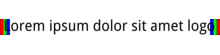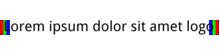https://en.wikipedia.org/wiki/File:Just_Group_logo.png
The original and 120px thumbnail are fine. In the 220px thumbnail about 1 pixel from the left and 1-2 pixels from the right seem to be cropped away. It's noticeable because the P isn't closed and the symmetry on the T is off.
Original:
220px thumbnail:
120px thumbnail:
Example to demonstrate the cropping more clearly: https://commons.wikimedia.beta.wmflabs.org/wiki/File:Aspect_ratio_thumbnail_crop_test.png