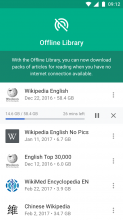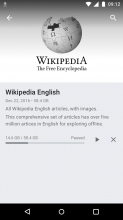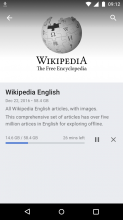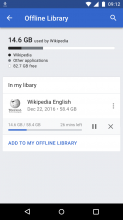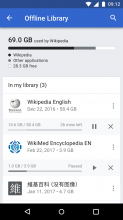Finding from usability testing conducted in T167129:
Many New Readers have limited free mobile data plans so may need to download article packs over multiple sessions.
Proposed solution:
Allow users to pause and resume downloads.
Note: This has already been captured in the original designs on task T167523, but pause/resume was not completed since it will require additional customization from the download manager provided by the OS.
QA test
(A) Review all screens where the article pack in-progress download UI is shown.
- Go to Offline compilations (aka Offline Library) by selecting the overflow menu item on the Explore feed.
- Tap the action to 'Add' to Offline library which bring up a list of all packs available for download
- Tap on the overflow menu of an article pack and select the option to "Download". It is expected that UI for the download in progress (comprising a progress bar, estimated remaining time & data, pause and cancel actions) should display below the relevant list item.
- Tap on a second article pack to open its details screen.
- On the details screen tap on the "Download" action button. It is expected that UI for the in-progress download will appear in place of the download action button.
- Return to the Offline Compilations screen. It is expected that the compilations being downloaded will now appear as list items in the "My compilations" list, including the in-progress download UI.
- Exit the app, then swipe to show the device's Notifications drawer. It is expected that there is a notification showing the download in progress here.
- It is expected that tapping on the body of the notification takes the user back to Offline compilations in the app where they can choose to pause/cancel the download.
- For devices Android 4.1 onwards, it is expected there are additional actions allowing the user to pause or cancel the download directly from the notification.
(B) Check that pause, resume and stop actions work on each screen where the in-progress download is shown.
Steps per above, and for each screen where the in-progress download UI is displayed, check the following:
- Tap on the pause icon, it is expected that download of the selected pack will be paused, and the pause icon will be toggled to a resume (play) icon
- Tap on the play icon, it is expected that download of the selected pack will be resumed, and the play icon will be toggled to the pause icon
- Tap on the cancel icon, it is expected that a dialog will appear asking the user to confirm the cancellation of the download.
- Tap on "Yes" to confirm, it is expected that the in-progress download will be stopped, and the particular pack will no longer show the in-progress download UI. It should also no longer appear in the user's "My compilations" (aka "My Offline library") list.
Mocks
| All compilations - one download in progress | Details screen - download in progress | Details screen - download paused | "My Offline Library" | Offline Library - multiple in-progress |
See Zeplin for most up to date redline mocks https://zpl.io/GaRQKKV