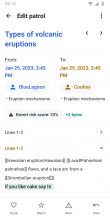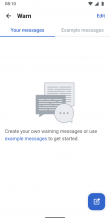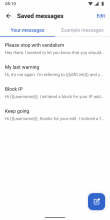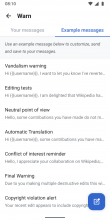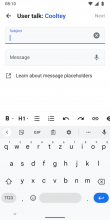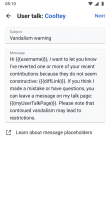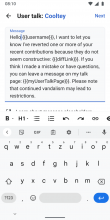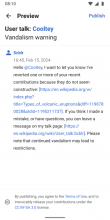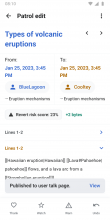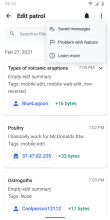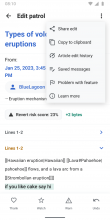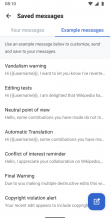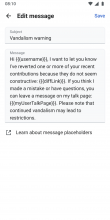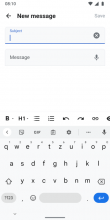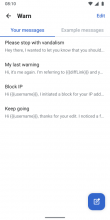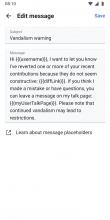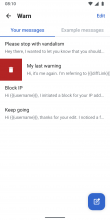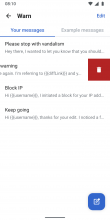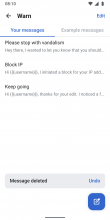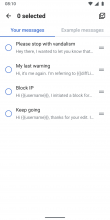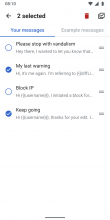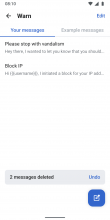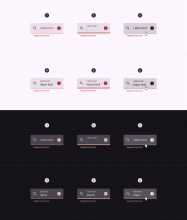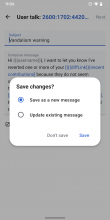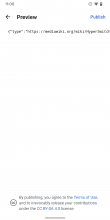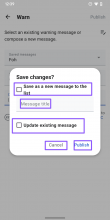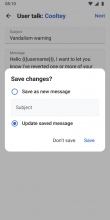Background
- Source: Wikipedia:Template index/User talk namespace - Wikidata
- Spreadsheet: Warning messages
- Analyzed German, Arabic, Spanish, Indonesian, French, and Chinese warning messages
Task
- Design screen with saved warning messages
- Get feedback from engineers on if we can prepopulate links
- Hardcode in saved messages based on design
- Instrument warning messages to understand which are commonly used (T358154)
- Get target languages translated (see T350511)
Designs (Figma)
Updates to warn flow
| 1. Taps warn | 2. Empty state | 2.1. Custom messages | 2.2. Example messages | 3. Or creates message | 4. Reviews message | 5. Makes changes | 6. Saves changes | 7. Preview | 8. Published |
- After tapping "Warn" in 1, users see saved messages listed in this spreadsheet
- The saved messages list (2) contains a floating action button for new messages
- The CC0 disclaimer has been moved to the newly added preview step in 7
- Please pay attention to small UI and label updates in the above screens
- Empty state when there are no warning custom warning messages yet (2`
- Example messages serve as starting points but can’t be edited (2.2.). They can, however, be saved as “new messages” (see 6)
- If a user edits an Example Message, they should not be shown the "Update existing message" option.
- If a user creates a brand new Message, they should not be shown the "Update existing message" option.
New entry points
| 9. List overflow | 10. Diff overflow | 11. Your messages | 11.1. Example messages | 12. Edit message | 13. New message |
- Entry points for saved messages in the list and diff view allow users to access and manage their saved messages outside of the warn flow
- Note the contextual label updates in the app bar: "Saved messages" instead of "Warn", "Edit message" and "New message" instead of the user talk page, and "Save" instead of "Next"
Edit saved messages
| 14. List view | 15. Edit message | 16. Delete right swipe | 17. Delete left swipe | 18. Single delete | 19. Edit top right | 20. Selects messages | 21. Multi delete |
- Only "Your messages" can be edited
- Tapping a message in the list view (14) allows users to edit it (15). Depending on the context (Warn flow or new entry point), users see a "Next" or "Save" button at the top right
- Swiping right (16) and left (17) lets users delete a message. The gestures work the same way as in Notifications (T288065)
- Tapping "Edit" at the top right in 14 lets users change the order and multi-select and delete list items (20 and 21)
- Snackbars (18, 21) confirm the user's actions and let them undo their deletion
- Select/Deselect all options in the app bar (20) work the same as in notifications (T288066)
- Long pressing the list enables edit mode as well (T288066)
Target date for release: Week of April 1-5