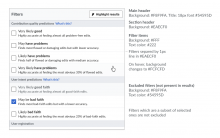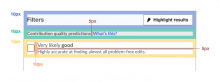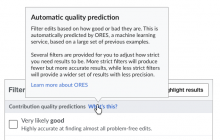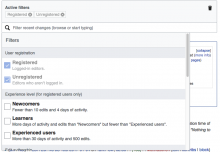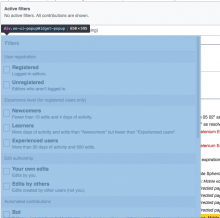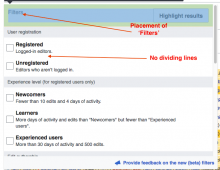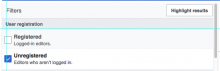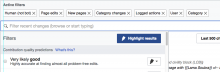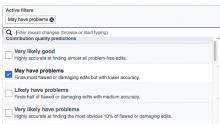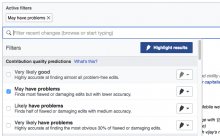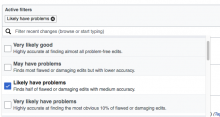The Dropdown Filter Panel enables users to select filters and filter highlighting (view in prototype). Find the authoritative version of interface text at T149385. This ticket describes the Panel’s behaviors:
Basic Display and Behavior
The filter panel is composed of a main header (containing the label “Filters” and a button for “Highlight results”) and a list of filters organized into sections. The name of each section grouping appears in a section header.
- Rolling over an unselected filter turns its background light gray. Selected filters have no rollover state.
- Clicking anywhere outside the panel closes the panel.
- Functionally, the filters here comprise groups of OR filters connected by ANDs. I.e., the logic goes like this: (a1 or a2 or a3) AND (b2 or b3)
- Clicking anywhere within the area defining an individual filter changes the filters checked status.
- When a filter or highlight is selected, it goes into effect immediately so that users can get a “preview” of results. When a filter or highlight is activated, the corresponding tag is added to or removed from the active Filter Display Area (T149391) and the results area is updated (the contributions list can be displayed as disabled for a few seconds while contents are updated).
- When a filter is selected, the section header for the section it’s in turns bold.
- In its page's default state, the following filters are active and shown as checked in the Filter Panel: Page edits, New pages, Human (not bot), Log actions.
‘Excluded’ Display States
Selecting a filter to include one property inevitably excludes other properties. The “Excluded” display state communicates to users the properties (filters) their positive choices have eliminated. When a filter type is excluded, its background, text, and highlighter menu turn gray. Note that the excluded filters can still be selected, which will change their display state to active (this will cause other display changes in the Active Filter Display Area -- see T149391). There are three variations for how this works. :
1. For simple groups where the options are mutually exclusive, selecting one or more options grays out the others in the group.
- Here are the complementary sets where this condition will apply: Unpatrolled/Patrolled, Minor/Nonminor, Registered/Unregistered, My Edit/Edits by Others, Newcomer/Experienced/More Experienced, Bots/Humans.
2. Behavior for the ORES filters (and potentially other filters where some options are a sub-set of one another) is a little more complicated because these groups contain filters that not only look for opposite values but also overlap one another. Here are all the possible combinations:
- Quality Filters
- If I select: Very Likely Good, everything else grays.
- If I select: May have problems, Very likely Good grays.
- If I select Likely Have Problems, May Have Problems and Very likely Good gray.
- If I select Very Likely Have problems, then the other three options gray
- Intent Filters
- If I select: Very Likely Good Faith, everything else grays.
- If I select May be Bad Faith, Very likely Good Faith grays.
- Likely Bad Faith, then May be bad faith and Likely Good Faith gray.
3. Conflicts between Unregistered and the Experience filters happens because the Experience filters find only registered users.
- If Unregistered is not selected and any Experience filter is selected
- The Unregistered and Registered filters (in the User Registration group) becomes greyed out to communicate that they have no effect.
- If no Experience filter is selected and the Unregistered filter is selected
- The Experience filters are greyed out to communicate that they have no effect.
‘What’s This?’ Links
[MOVED ALL THIS TO SUBTASK T159186]
Clicking the “what’s this?” link opens a popup with information about the filters. The popup will remain visible until the user clicks outside.
The popup contains a link to get more information about ORES that will open in a new window/tab.Find the authoritative texts for the two pop-ups T149385.